An Instagram Story is only visible for a short amount of time. Unlike other social media platforms that make it easy to share or retweet another person’s original content, Instagram is a little trickier.
But, if you enjoy someone’s Instagram Story enough, you may want to show it off to other friends and followers. In this article, we’ll discuss how and when you can share another users’ content on the platform.
How to Share an Instagram Story
There are various ways to share another person’s Instagram Story. But, there are also rules when doing so. Let’s get started!
Share a Story to Your Instagram Story
As usual, it is straightforward to share someone else’s Story on your Instagram story.
The ability to add someone’s Story to your own depends heavily on whether or not the creator tagged you in their Story. If the user who originally published the Story didn’t tag you in it, there is no option to add the Story to your Instagram Story.
We have more options below, but for now, let’s talk about how to share someone else’s Instagram Story assuming you’ve been tagged in it.
- Open Instagram and tap on the message icon in the upper right-hand corner.
- Open the tagging notification you received when you were tagged in the Instagram Story.
- Tap ‘Add to Story’ and tap ‘Send’ to post it to your own Instagram Story.
Select all the edits you want and then publish as normal. The Story will appear in your profile for 24 hours before disappearing like the rest.
How to Send a Story to Someone Else
If you weren’t tagged, you can still send your Story to another user. While this doesn’t post the Story for everyone to see, this method is helpful if you want to show it to a few friends.
The caveat to this is that the original poster’s account would need to be set to ‘Public.’ If it is not, you will not see the option to send it to another person.
To send an existing Story to another user on Instagram, do this:
- Tap on the Story at the top of your screen.
- Tap on the paper airplane icon to the right of the text box.
- Tap ‘Send’ next to the users you want to share the Story with.
That’s all there is to it. If the paper airplane icon does not appear next to the text box, the other user likely has their account set to private or they haven’t set the permissions to allow sharing.
Share your Instagram Story – External
Another nifty function of Instagram is the ability to share the link of a Story using an external application. For example, if you want to show your friend a cute or funny Instagram Story, you can copy the link and send it to them in a text message.
Here’s how:
- Tap on the Instagram Story and tap on the three vertical dots in the upper right-hand corner.
- Tap on ‘Share To…’
- Select the application and/or contact you’d like to send the link to.
When your friend taps on the link; Instagram will open taking them directly to the Story.
Setting your Instagram Story as Public
The Story being Public is one of two conditions to reshare content. It’s also the default setting unless you manually change it to Private. You should ideally keep as much of your account public as practical and only go private if you’re having issues with someone. Otherwise, it defeats the object of being on social media. It’s your account though so you need to do whatever works for you.
A Public account is available for anyone to see and it will appear in search and in suggested lists. A Private account is viewable only by friends that you follow. You need to follow them back for them to be able to view a Private account. It is not enough for them to just follow you.
To set your account to public or private, do this:
- Open the menu on Instagram.
- Select Settings then Privacy.
- Select Account Privacy.
- Select Private Account or Public Account depending on your needs.
By default, your account will be set to Public so you only really need to do this if you’re changing to or from a private setting.
How to tag someone in Instagram
The second key component in sharing each other’s stories is being tagged within it. It is only when you’re tagged that you can currently repost an Instagram Story. So how can you tag in Instagram Stories?
- Create your Story as normal with an image, captions, titles, stickers or whatever.
- Select a space in the image and write a @mention using their username.
You can tag multiple people within an Instagram Story and each will receive a notification that they have been tagged. You cannot prevent this notification but you can prevent your Instagram Story being reposted.
Prevent the reposting of your Instagram Stories
While it’s a little unfair to repost other people’s Stories but prevent them doing it to you, it is possible. It’s a privacy setting you can configure that will stop anyone resharing your content.
- Select the menu icon within the Instagram app.
- Select Settings then Privacy.
- Select Story Controls and toggle Allow Sharing to off.
This is a universal setting so will prevent people resharing any of your Stories until you change it. To reverse your decision just repeat the above and toggle the switch to on to enable reposting.
Reposting content
Reposting is a key aspect of social media but should be done sparingly. Think of it as a game or dating app and imagine you have only one or two swipes per day or week. Keep them in reserve until you find something exceptional or particularly interesting and only repost that. Repost too often and you will soon find yourself unfollowed or ignored and nobody wants that on a social network!
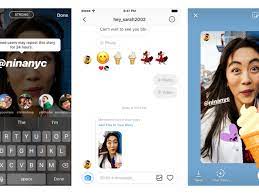
Thanks for sharing. I read many of your blog posts, cool, your blog is very good.
Can you be more specific about the content of your article? After reading it, I still have some doubts. Hope you can help me.
Your point of view caught my eye and was very interesting. Thanks. I have a question for you.