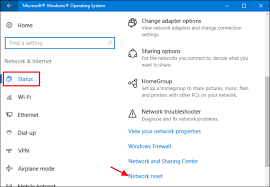The best thing about the Windows 10 operating system is that it provides simple troubleshooting options for the users to fix the network issues.
Network issues occur sometimes when you use the internet on your PC. The network problem doesn’t always appear but only when there is a break in the network connection. It can also happen when there is a malfunctioning of the network settings and the drivers.
In this article, we will share the best two methods for resetting the network connection. You can fix all your network-related issues through resetting the network.
Use Windows 10 Network settings
The setting app is needed to reset the network settings. Here are some easy steps to be followed to reset network settings on Windows 10.
Step 1: Firstly, tap on the ‘Start’ button which is on the left corner of the screen. Once you click on this button, you can view various options. Now, scroll down and click on the ‘Settings’ icon. Later select the ‘Network and Internet’ option on the setting page.
Step 2: Click on the ‘Status’ option on your settings page. And next tap on the ‘Network Reset’ option. That’s all. This is the easy method to reset the network settings using the Setting app on Windows 10.
Use Command Prompt
If you are unable to fix the network-related issues via settings app, then you follow the below method to reset the network settings. With the help of Command Prompt, you can easily reset the network setting on your Windows 10. Here are the simple steps to reset Network settings.
Step 1: Firstly, launch the Command Prompt on your computer by clicking on the Windows icon and tap on ‘Command Prompt (Admin)’
Step 2: Type the command ‘netsh winsock reset’ without using any quotation mark and press on the ‘Enter’ button.
Step 3: Wait for a few seconds, you will get a notification that ‘Winsock reset completed successfully’ on the screen. That’s all. This is the simple method for resetting the network settings via Command Prompt. Now, restart your computer and check for the changes done.