Onlyfans not working on iPhone? Don’t worry, we will show you how to fix that shortly.
OnlyFans is a subscription-based content service. Basically, OnlyFans authors can submit various content that appeals to the audience they’re trying to reach in exchange for views and exposure.
Because OnlyFans has few limits, it’s easy for content providers to submit immoral material, which is what the site has become renowned for.
When people hear the name OnlyFans, they usually think of explicit stuff from hookers, models who post NSFW content, etc.
However, it is not the purpose of the website. Everyone can post whatever they want to their OnlyFans.
What is the Core Mission of Onlyfans?
OnlyFans’ mission is to give artists a place to develop and share valuable, premium content that they can’t get anyplace else.
The fans pay when creators set their pages to be free or paid so they can access the unique content.
Anyone may make use of OnlyFans. Writers, poets, motivational speakers, authors, painters, chefs, and more may be found on OnlyFans.
Why Is Onlyfans Not Working on iPhone?
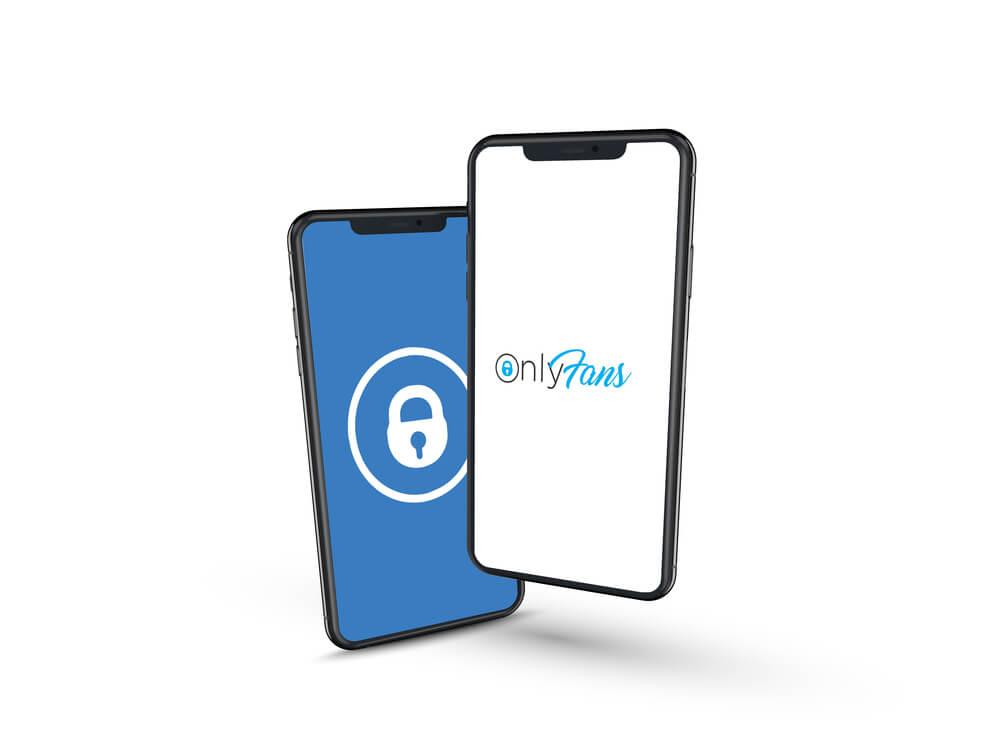
There are many reasons why Onlyfans may not be functioning on iPhone, and I will be talking about these reasons with possible solutions. So please stick with me.
It could be due to issues with the browser cache or location. The most prevalent problems are browser-related.
iPhones aren’t designed to function in the same way that Android phones do. Streaming sites are in the same boat. Onlyfans is a rapidly growing subscription-based content business.
You may register your phone in a place where Onlyfans is unavailable, causing Onlyfans to fail to load on the servers.
There is a slew of other issues as well. I will go through each of them in detail and provide solutions.
Let’s start by resolving your Onlyfans problem and getting rid of the headache.
1. Problem with Browser Caches
Caches are temporary data storage areas on your device. These caches are used by devices to save your customized data for a better experience.
Onlyfans is an online service.You’ll need to use a browser to access the site, and browsers employ caching. As a result, many websites do not appear to operate when the cache is full.
Again, some sites’ cache data isn’t always well optimized. This might be the reason your Onlyfans website isn’t operating on iPhones or other mobile devices.
As a result, the program or websites stop loading when this cache is loaded. You’ll need to clean your caches for this.
Below is a step-by-step procedure for clearing caches.
Step 1: Launch your browser, whether it’s Safari or Chrome.
Step 2: Navigate to your browser’s settings menu. You can go to it straight from the settings area of Safari. There is an option to click more in Chrome’s upper right corner.
Step 4: On Chrome, click on more tools. The option of deleting browsing data is available. Safari, on the other hand, provides the same choice.
Step 5: After that, you’ll see a time range in Chrome. Select the entire time. Safari presumably doesn’t have a time range choice because it clears the cache all the time by default.
Step 6: You may remove all of the caches in the browser area and see whether the page is still stuck.
If you follow these instructions carefully, you should be able to solve your problem with Onlyfans not functioning on your browser.
2. Incompatibility with the Location
Not every site is accessible from every place on the planet. Onlyfans’ live stream will not operate on your phone due to this.
Onlyfans, for example, will not operate in a nation where the site is unfamiliar. It’s possible that your phone originated from a place where Onlyfans is accessible.
This is a frequent issue many encounters. iPhones also feature a high-security system and place a premium on-location service. Onlyfans won’t let me log in, which may be an issue for you.
In this part, we provide a step-by-step solution.
Step 1: On your iPhone, locate the settings icon. They are still present in the app drawer. As a result, it will be simple to locate.
Step 2: Tap the settings icon and scroll through the numerous choices to discover general settings.
Step 3: Select VPN, a changeable proxy network, from the drop-down menu. It enables you to utilize IP addresses from several regions.
Step 4: Finally, select ‘add VPN configuration.’ You will be able to change your VPN settings due to this.
Step 5: Decide on the VPN service you want to use. There are several alternatives available.
Depending on its type, configure your VPN.
Step 6: Lastly, enter information about the VPN configuration. Include the description, remote-id, and server information.
Step 7: To access your VPN, enter your username and password.
Step 8: Finally, you will need to decide whether you want to control the VPN manually or let it manage itself. After that, click Done.
3. Slow Connection Issues

One of the most common concerns that the Onlyfans app iPhone extension encounters is slow internet.
This problem might be caused by background programs that slow down your internet connection. Take the actions outlined below.
Step 1: Open the recent app drawer by using the navigation bars. Remove any apps that are operating in the background from the drawer.
Step 2: After clearing your applications, go to the app store and download a booster.
Step 3: To clear RAM, use the booster.
Step 4: Boosting will prioritize the network, allowing websites to load quicker.
Frequently Asked Questions
Why isn’t there an app for OnlyFans?
OnlyFans would have to be distributed through Apple Inc.’s App Store and Alphabet Inc.’s Google Play store, necessitating paying those firms the 30% cut they take from digital subscriptions.
Mr. Stokely explained that this would imply that creators would be able to keep less of the money they generate.
Why isn’t my phone Allowing me to use OnlyFans?
OnlyFans will work properly after you remove your browser cache. Another reason OnlyFans isn’t working on your iPhone is because you’re using an iPhone from a nation where OnlyFans isn’t available. Use a VPN with a server in the United States or the United Kingdom.
Conclusion
This article was written with great detail to give you in-depth knowledge about Onlyfans not working on iPhone, and possible solutions to make it work.
We trust you have fixed your problem by now using the procedures outlined above to make Onlyfans work on iPhone.
We believe that this article was of great help to you and as such would implore you to share it across your social media pages and engage us in the comment section if you’ve further questions.
Related Posts:
