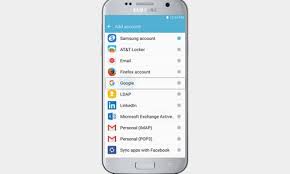One of the first things most people do when they purchase a new Smartphone is adding their Gmail account, but if you are stuck with the problem of how to set up a Gmail account on your Samsung phone; then this guide is for you.
You may have more than one account, maybe you’ve made a new account that you want to add, or perhaps you skipped the email step during the initial setup process. Whatever the reason, adding a Gmail account is easy. So, there’s no need bothering your head with how to set up a Gmail account on your Samsung phone.
Because there are differences between iOS and Android, and a range of manufacturer variations, it may not be obvious where you should go to add your Gmail account. That’s why we put together this simple, step-by-step guide on how to set up a Gmail account on your Samsung phone.
How to set up a Gmail account on your Samsung phone
- Tap Apps.
- Go to Settings.
- In the top menu, swipe left or right until you see the Personal
- Go to Accounts.
- Select the Add account.
- Choose Google from the resulting menu.
- This will bring you to the Add your account Here, enter your Gmail address and tap Next.
- Then, enter your Gmail password and tap Next.
- Select Agree on the Terms of Service page.
- If you want to add payment information, add your credit card Otherwise, just select no thanks.
- Once finished, you will be back at Accountsin Settings. If you want to see the accounts that you have added or want to delete any, just tap
I hope this guide answered your question of how to set up a Gmail account on your Samsung phone?
Enjoy the ride.