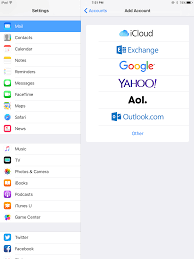One of the first things most people do when they purchase a new Smartphone is adding their Gmail account, but if you are stuck with the problem of how to set up a Gmail account on your iOS; then this guide is for you.
You may have more than one account, maybe you’ve made a new account that you want to add, or perhaps you skipped the email step during the initial setup process. Whatever the reason, adding a Gmail account is easy. So, there’s no need bothering your head with how to set up a Gmail account on your iOS.
Because there are differences between iOS and Android, and a range of manufacturer variations, it may not be obvious where you should go to add your Gmail account. That’s why we put together this simple, step-by-step guide on how to set up a Gmail account on your iOS phones.
How to set up a Gmail account on your iOS
- Go to Settings.
- Scroll down to Mail > Accounts > Add Account, and then select Google.
- You’re now at the Gmail sign in page.
- Enter your Gmail address, and tap Next.
- Enter your password, and tap Next.
- It will ask you which things you want to sync. Turn off the things you don’t want to sync, and tap Save in the upper-right corner when finished.
I hope this guide answered your question of how to set up a Gmail account on your iOS?
Enjoy the ride.