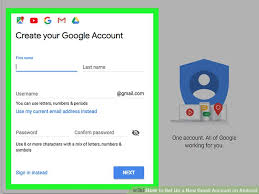One of the first things most people do when they purchase a new Smartphone is adding their Gmail account, but if you are stuck with the problem of how to set up a Gmail account on your Android; then this guide is for you.
You may have more than one account, maybe you’ve made a new account that you want to add, or perhaps you skipped the email step during the initial setup process. Whatever the reason, adding a Gmail account is easy. So, there’s no need bothering your head with how to set up a Gmail account on your Android.
Because there are differences between iOS and Android, and a range of manufacturer variations, it may not be obvious where you should go to add your Gmail account. That’s why we put together this simple, step-by-step guide on how to set up a Gmail account on your Android phones.
How to set up a Gmail account on your Android
There are many custom interfaces when it comes to Android phones, so the process for adding your Gmail account isn’t as clear cut as it is on an iPhone, but the main idea is to get to the Add your account screen from Google. Regardless of how different the software looks, or how the setting menus are configured, you’ll eventually end up on this screen. So let’s have a look at how to set up a Gmail account on your Android.
Using stock Android
- Open the App Drawer. Depending on your version of Android — or any themes you may have — this can be done by swiping up from the dock, or tapping the App Drawer
- Tap Settings.
- Go to Accounts > Add account, and then select google.
- At this point, you may be asked for a password, fingerprint, or pattern.
- You’ve arrived at the Add your account screen, so enter your Gmail address and tap Next.
- Then, enter your Gmail password and tap Next.
- Select Agree on the Terms of Service page.
- If you want to add payment information, add your credit card Otherwise, select no thanks.
- Once finished, you will be back at Accountsin Settings. If you want to see the accounts that you have added, or want to delete any, just tap Google.
Hope this guide answered your question of how to set up a Gmail account on your Android?
Enjoy the ride.