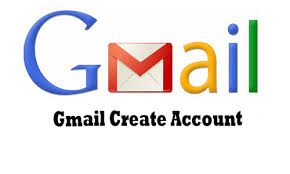If you are worried and stuck with the problem of how to set up a Gmail account, then smile for me because this step by step guide is for you.
Gmail is one of the most used email services around the world. If you want to set up a Gmail account in just a few simple steps you can create it. But before that, you need to sign up for a Google account. To set up a Gmail account you need to provide some basic information like your name, birth date, gender, and location. Even you have to choose a name for your new Gmail address. So what are you waiting for? Follow the below steps on how to set up a Gmail account with the quick sign-up process.
How to set up a Gmail account?
You can use your username and password to sign in to Gmail and other Google products like YouTube, Google Play, and Google Drive. Follow the steps, and to set up a Gmail account and start sending emails.
Step 1: Visit Google account creation page, accounts.google.com
Step 2: Click on Create account.
Step 3: The sign-up form will appear. Enter your first and last name.
Step 4: Choose a Username for your account. (Here you can also use an existing email address)
Step 5: After choosing a username, enter a password. Type the password again to confirm. (As per Google’s instruction always use 8 or more characters with a mix of letters, numbers & symbols)
Step 6: At last tap on Next. (Right corner of the screen)
Step 7: On the next page enter your phone number to verify your account. (It is a two-step verification process for security)
Step 8: On the given mobile number you will receive a text message from Google with a verification code. Enter the verification code and tap on Verify.
Step 9: On the next page enter your DOB in the specified fields.
Step 10: Choose a Gender.
Step 11: Tap on Next.
Step 12: Read, Google’s Terms of Service and Privacy Policy will appear on the screen and click on I agree.
Wow! Your account has been created. From now onwards every time you sign in you just have to enter your email id and password. And every time you sign-in don’t forget to sign-out because it prevents others from viewing your emails. Do you know how to sign-out?
Navigate to the circle (in the top-right corner of the page). Tap on it, from the below option, select Sign-out.