If you’re an iPhone or iPad user, you probably use some sort of a payment method to make purchases on the App Store and iTunes Store, and revealing how you can get rid of Apple ID payment Method will be the best news for you. This could be a credit card, debit card, Apple Pay, PayPal or even Apple ID credit that you get from redeeming gift cards. Sure, your payment information is secure and there’s nothing to worry about it, but nonetheless there are still scenarios where you might want to get rid of Apple ID payment Method. Perhaps you’re sharing your device with others, or you want to get rid of Apple ID payment Method and replace the payment method with a new one, or perhaps you have an iPhone or iPad that gets used by kids frequently and you want to avoid any unintended purchases.
Considering how often iPhones, iPads, and iPod Touches are used by children in households today, unauthorized and accidental purchases tend to happen with some frequency. Sure you can disable in-app purchases universally or for specific apps, but for some that may not be far enough. If you have any payment method attached to an iOS device that you don’t primarily use, you might want to get rid of Apple ID payment Method before you get charged for something you didn’t even purchase.
Are you looking to get rid of Apple ID payment Method from any of your iOS devices? Perfect, because in this tutorial we’ll be discussing exactly how you can remove your Apple ID payment method on the iPhone and iPad.
How to get rid of Apple ID payment Method on iPhone & iPad
Regardless of whether you’re using a credit/debit card, PayPal or Apple ID credit, removing the payment information that’s attached to your Apple account is a fairly straightforward procedure. Let’s review the necessary steps to get rid of Apple ID payment Method using iOS or iPadOS:
- Open the “Settings” app from the home screen of your iPhone or iPad.
- Tap on your “Apple ID Name” under Settings to head over to the Apple account management section.
- Here, tap on “Payment & Shipping” as shown in the screenshot below.
- Now, tap on “Edit” which is located at the top-right corner of your screen.
- You’ll notice a delete icon to the left of your payment method. Tap on this red “-” icon.
- Now, tap on “Remove” to the right of your payment method. You’ll get a prompt to confirm the removal of your payment information. Tap “Remove” again to confirm your action.
Now there will be no payment method attached to the Apple ID. From now on, you don’t have to worry too much about unauthorized payments in your credit card bill.
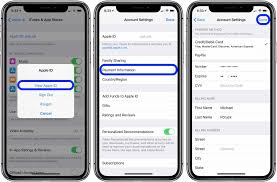
I appreciate the effort put into this post.
This was very enlightening.