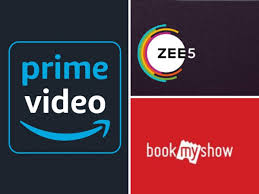With the rise in demand for big screens, smartphone manufacturers shifted their focus majorly on the smartphone displays; which is why Amazon Prime is important to you at the moment. Gone are the days when one needed to visit a multiplex or plugin a TV to watch movies and shows. There are numerous platforms online that cater to every single genre of the audience out there.
No wonder smartphones have paved in a way for the OTT players. While we are talking about the streaming platforms; it’s Amazon Prime Videos which is popular amongst the users besides Netflix.
The online streaming platform is a host to a plethora of movies and shows. And to treat the Indian audience, its library also has regional shows and movies.
If you have used the mobile app or its web version, then you know how easy it is to stream movies/shows on this platform. But, did you know that Amazon Prime Videos also offer an option to download your favorite content for offline usage. If now, read on how you can download movies/shows on Amazon Prime Videos mobile and web version.
How To Download Movies On Amazon Prime Videos this COVID-19 lockdown
It’s quite simple to add content to offline storage from Amazon Prime videos. The first step which you need to follow is head to download the Amazon Prime Videos app or visit its desktop version.
Make sure you are an Amazon Prime member, only then you will be able to access the media library. Sign in using the username and password you will be taken to the app’s video library.
How to Download Movies on Phone/MicroSD card from Amazon Prime Videos
This is the most crucial step which you need to follow. Select the title of the movie or show which you want to download on your phone’s internal storage or microSD card. We have used the “Two and a Half Men” title’s images for reference above.
Once you are on the title’s page, you will see three options namely ‘Watchlist’, ‘Download’, and ‘Share’. Hit the ‘Download’ tab and you will get two more options. The first option will be ‘Use Internal Storage’ and the second will be ‘Use SD Card’. Choose as per your convenience.
How to Select Download File Quality and Access Downloaded Files
Once you complete the aforementioned steps, you will be presented with the checkbox asking to select the download quality.
You can select the ‘best’ option if you want to download the highest quality and ‘data saver’ for the lowest. You can set the download quality default by check-marking the ‘Make this my default setting’ tab.
To access the downloaded files, you can simply select the ‘Downloads’ tab positioned at the bottom of the apps screen.