As you populate your LinkedIn profile on the world’s largest professional networking site, you’ve probably gathered up a virtual resume’s worth of employment history, educational degrees, and references, but don’t forget to brag a little by adding your honors and awards to LinkedIn. Including industry honors and awards to LinkedIn may help your resume stand out from the electronic slush pile, and LinkedIn’s entry boxes make it easy to toot your own horn. Let the working world know how you’ve stood out in your field with a LinkedIn list of accolades.
Step 1
Navigate to LinkedIn and log in. Hover over the “Profile” link and click “Edit profile.” Note that it is easy to click “View Profile” instead of “Edit Profile,” but in View mode, you aren’t able to do any kind of editing.
Step 2
Scroll to add the Honors and Awards to LinkedIn section, and click the blue “+Add” link. If you aren’t in Edit Profile mode, you won’t see this option.
Step 3
Type the title of the award, such as “2013 Best Regional Sales.”
Step 4
Choose which workplace the award is related to from the “Occupation” drop-down menu.
Step 5
Type the place who gave you the award in the “Issuer” field, such as a chamber of commerce or your professional networking society. This is optional.
Step 6
Type a description of the award in the main textbox. Use this to describe your contribution, the competition or anything else you want associated with your LinkedIn profile.
Step 7
Click the “Save” button, which adds the award below the company listing on your LinkedIn profile.
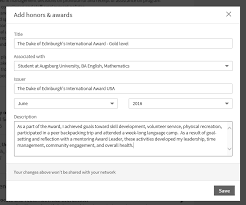
L acetylcarnitine treatment of mental decline in the elderly dapoxetine for premature
I don’t think the title of your article matches the content lol. Just kidding, mainly because I had some doubts after reading the article. https://www.binance.com/lv/register?ref=T7KCZASX
Electronic
Thank you for your sharing. I am worried that I lack creative ideas. It is your article that makes me full of hope. Thank you. But, I have a question, can you help me? https://www.binance.info/it/join?ref=S5H7X3LP
Your point of view caught my eye and was very interesting. Thanks. I have a question for you.