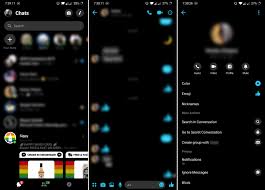If you are among the many that have been asking how to activate Dark Mode in Facebook Messenger, then this guide is for you.
After previously only existing as an “Easter Egg” setting, Facebook in April 2019 added a Dark mode theme as an official display feature of its standalone Messenger app.
Facebook says that Dark Mode is designed to provide less harsh brightness in situations where ambient lighting is lower while maintaining contrast and vibrancy….which is why everyone wants to know how to activate Dark Mode in Facebook Messenger to avoid any sight-related issues.
If you have an OLED iPhone, such as an iPhone X, iPhone XS, or iPhone XS Max; knowing how to activate Dark Mode in Facebook Messenger can also conserve battery life, since black pixels in an OLED panel basically switch off and consume far less power.
How to activate Dark Mode in Facebook Messenger is easy – simply follow the steps below.
- Launch the standalone Messenger app on your iPhone.
- Tap your profile picture in the top-left corner of the screen.
- Toggle the Dark mode switch to the green ON position.
And that’s all there is to it. If you don’t see the Dark Mode switch in the settings menu, try force-quitting the iPhone app and launch it again, then follow the steps above. And your worry on how to activate Dark Mode in Facebook Messenger will be a thing of the past.
Here’s how to activate dark mode in Facebook Messenger for Android:
- First, you’ll need to send a yellow crescent moon emoji to somebody (yes, seriously). Important note: Not just any old moon emoji would work. The specific, faceless crescent moon seen in the images above is the correct one (I feel like the dark moon might have been more appropriate but I’ll get over it).
- This will prompt a shower of moons to fall across the screen followed by a pop-up saying the feature can now be enabled.
- You’re not quite done yet. Finally, head to App Settings and you’ll find a Dark Mode toggle. Tap on it to turn it on.
- That’s it! Keep in mind that once you’ve activated the feature it will forever stay in App Settings, making it easy to turn back off and on.
The dark mode is present in most menus, making them a little easier on your eyes if you’re viewing at night. The functionality doesn’t appear to be available on Facebook Lite yet, but we’ll let you know when we spot it there too.
I hope this solved your issues of how to activate Dark Mode in Facebook messenger?
Give it a try and let me know what you think of it in the comments!