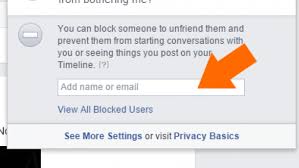Facebook can be a great resource when it comes to keeping up with friends, planning social events, and chatting.
Nevertheless, as with any other area on the Internet where people can communicate there can be issues. Whether it’s that your conversation with another user is getting too heated or you’re being harassed, Facebook has a feature that allows you to block such user.
Similarly, if you’ve reconciled with that user, you may also unblock them. To proceed, locate the section that best suits you and follow the instructions.
How to block another user
Most times, Facebook users often ask if the other person is notified when you block them; the answer is No. However, if you unblock them in the future, you won’t automatically become friends again. You’ll have to send a new request.
- Log into your Facebook account.
- Click on the Privacy settings icon in the upper-right corner of the window.
- In the drop-down menu that appears, select ‘How do I stop someone from bothering me?’
- Enter the e-mail address or name of the user you’d like to block. If you look for their name, you’ll have to pick the person from a list.
- Once you’ve entered the e-mail address or selected the user, click Block.
How to unblock another user
Note that if you unblock a person on Facebook, you won’t automatically become friends again. You’ll have to send a new request.
- Log into your Facebook account.
- Click on the Privacy settings icon in the upper-right corner of the window.
- In the drop-down menu that appears, select ‘How do I stop someone from bothering me?’
- Click on View All Blocked Users to show everyone you have blocked.
- Click Unblock next to any user you’d like to communicate with again.