Have you deleted or lost Safari bookmarks from iPhone, iPad, or Mac somehow? If so you can use a procedure we’ll outline here to restore and recover lost Safari bookmarks back to your device.
Most iPhone and iPad owners make use of Safari to browse the web, and creating bookmarks of favorite sites (like www.infoquin.com of course) is a common procedure. Since it’s the web browser that comes pre-installed on iOS and iPadOS, Safari works seamlessly with other devices in the Apple ecosystem, and iCloud can help restore and recover lost Safari bookmarks to your device.
Bookmarks, History, and other data are synced automatically across your devices as long as iCloud is enabled, so regardless of whether you’re browsing on your iPhone, iPad, or a MacBook, all your Safari data is readily available. However, it’s always possible to accidentally delete a bookmark, or have some other action occur where you lose your Safari bookmarks. But you can restore and recover lost Safari bookmarks with iCloud.
Did you lose your bookmarks in Safari for whatever reason? Perhaps after an accident, a corrupted iOS update, some other error on the device? If so, look no further. Thanks to Apple’s iCloud service, it’s fairly easy to restore and recover lost Safari bookmarks data. In this article, we’ll be discussing how you can restore and recover lost Safari bookmarks using iCloud using a process similar to restoring lost contacts with iCloud, restoring lost Calendars and Reminders with iCloud and recovering lost iCloud Drive documents and files.
How to restore and recover lost Safari bookmarks with iCloud
By default, iCloud backup is enabled on all Apple devices, so to restore and recover lost Safari bookmarks shouldn’t be a tedious process. However, if you ever manually disabled backups at some point for whatever reason, this procedure will not help you recover your lost Safari bookmarks data.
Open any web browser like Chrome, Safari, Firefox, etc. from your PC, Mac, or iPad and head over to iCloud.com. Sign in to iCloud by clicking on the “arrow icon” once you’ve typed in your Apple ID and password.
Click on “Account Settings” once you’re in the iCloud homepage.
Here, just click on “Restore Bookmarks” under the advanced section located at the bottom of the page, as shown in the screenshot below.
You’ll get a new pop-up window where iCloud will start searching for the Safari bookmarks that are stored on the cloud. Wait for a few seconds. Once the search is complete, you’ll get a list of all the bookmarks that can be restored. Simply select the bookmarks which you want to restore and recover lost Safari bookmarks by checking the boxes and click on “Restore” as shown in the screenshot below.
The restoration process will take a few seconds to finish. Once it’s done, the window will display how many bookmarks were restored in the process. Click “Done” to close this window and end the procedure.
Those are the steps required to restore and recover lost Safari bookmarks.
This recovered data will be accessible immediately across all your supported Apple devices, as long as they’re logged into the same iCloud account, which is one of the many reasons you must use the same Apple ID on all of your own personal devices.
To use the data recovery features available on iCloud.com, you need to use the iCloud.com desktop site, meaning you can use an iPad or computer that features a desktop-class web browser. You can also use this trick to access and login to iCloud.com from iPhone with full access by requesting the desktop site. If you’re trying to perform this restoration process on your iPhone’s mobile browser without requesting the desktop site, you’re out of luck. It’d be reasonable to expect Apple to add this functionality to mobile devices at some point down the line, however, so that limitation may change in the future.
By default, Apple provides 5 GB of free cloud storage with every iCloud account. As long as you’re not backing up tons of files and photos, this should be adequate to store most of the basic stuff like bookmarks, documents, files, contacts, calendars, and other data on Apple’s cloud servers. If you do need to update to a larger iCloud storage capacity, they’re available at monthly costs of $0.99, $2.99 and $9.99 for 50 GB, 200 GB and 2 TB storage space respectively.
For the majority of users, you’ll want to have iCloud backups enabled, so unless you have serious privacy concerns or some other compelling reason it may be a good idea to shell out for an iCloud paid plan if needed to backup your devices.
The convenience that iCloud brings to the table and how it works seamlessly across iOS and macOS devices is simply unmatched. Users don’t have to heavily rely on physical storage anymore, as valuable information like contacts, photos, files, etc. are automatically backed up to the cloud when their devices are turned on and connected to power. You can always manage your iCloud backups too from the devices if you need to delete an iCloud backup from iPhone or iPad, for example, to make space for a fresh backup.
Did you manage to successfully restore and recover lost Safari bookmarks? Let us know your thoughts, experiences, and opinions in the comments section down below.
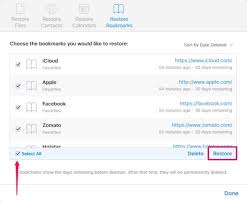
I like the efforts you have put in this, regards for all the great content.
naturally like your web site however you need to take a look at the spelling on several of your posts. A number of them are rife with spelling problems and I find it very bothersome to tell the truth on the other hand I will surely come again again.
I very delighted to find this internet site on bing, just what I was searching for as well saved to fav
This was beautiful Admin. Thank you for your reflections.
Nice post. I learn something totally new and challenging on websites
I really like reading through a post that can make men and women think. Also, thank you for allowing me to comment!
Top Reinigungsfirma in München – schnell, gründlich und preiswert
몸이 뻐근해서 힘들었는데, 마사지 받고 나니 온몸이 개운해졌어요. 정말 시원합니다,
여성들의 몸과 마음을 위한 특별한 공간, 마사지 실력은 물론 분위기까지 완벽해서 다음에 또 방문하고 싶어요,
Hocam Ellerinize Saglık Güzel Makale Olmuş Detaylı
Yazınız için teşekkürler. Bu bilgiler ışığında nice insanlar bilgilenmiş olacaktır.
Ne zamandır web sitelerim için aradığım içeriği sonunda buldum. Bu kadar detaylı ve net açıklama için teşekkürler.
çok başarılı ve kaliteli bir makale olmuş güzellik sırlarım olarak teşekkür ederiz.
Emeğinize sağlık, bilgilendirmeler için teşekkür ederim.
تُعد خدمة Price تنظيف خزانات من أبرز الخدمات التي يحتاجها السكان في السعودية، خصوصًا مع أهمية تنظيف خزانات عملاقة في الحفاظ على الصحة العامة، ولهذا فإن تنظيف كنب بالجبيل تُعد خيارًا مثاليًا للحصول على جودة عالية وخدمة مميزة. ننصح دائمًا بالاعتماد على الخبراء في هذا المجال. الخدمة متاحة في.
‘الأولى باك’ تشير إلى مفهوم أساسي في التعليم بالمغرب، سواء كان ذلك منصة، خدمة، أو موضوع تعليمي محدد. يتم استعمال هذا المصطلح من طرف التلاميذ أو الأساتذة للوصول إلى موارد دراسية، تتبع النتائج، أو الإعداد للامتحانات. يعكس هذا المصطلح الدور المتزايد للتكنولوجيا والتنظيم في منظومة التعليم المغربية.
إذا كنت تبحث عن أفضل تجربة تسوق في عالم الفيب والمعسلات، فإن Buy vape online Saudi Arabia هو خيارك الأمثل. نحن نقدم منتجات عالية الجودة مثل أفضل جهاز disposable vape في السعودية وNicotine salts، مع تشكيلة واسعة تناسب جميع الأذواق. يمكنك العثور على سجائر في السعودية وpremium cigars Saudi بسهولة وبأسعار تنافسية. خدماتنا تشمل Just Smook ونكهات الفكره لتضمن لك الراحة والتسوق من المنزل. لا تفوت فرصة الاستمتاع بـ GEEKBAR EK disposable اليوم. Saudi vape توصيل طلبات الرياض معسلات vape shop Riyadh delivery متجر فيب السعودية معسلات منتجات أصلية للسجائر الإلكترونية أفضل جهاز disposable vape في السعودية محل فيب وسيجار الرياض
في عالم الضيافة العربية، لا شيء يضاهي روعة تمر شيشي فاخر، تمر سكري ملكي، أفضل رز حساوي، كيكة تمر جاهزة، خليط عصيدة حساوية، متجر تمور أونلاين موثوق، الحسا، عجينة تمر فاخرة. تُعد هذه المنتجات رمزاً للجودة والفخامة، حيث يتم اختيار أجود أنواع التمور والمنتجات الحساوية بعناية فائقة. من المعروف أن التمور ليست مجرد طعام، بل هي إرث ثقافي يعكس كرم الضيافة العربية وأصالة المذاق الفريد. كما أن الطلب المتزايد على هذه المنتجات جعلها خياراً مثالياً للمناسبات الخاصة والاحتفالات، لتكون دائماً حاضرة على الموائد. إن تمور صحية ومغذية يعكس تميز الإنتاج المحلي وجودته. إن عجينة تمر طبيعية يعكس تميز الإنتاج المحلي وجودته.
lean protein lean protein bodyweight workouts walking benefits tips high authority backlink beginner walking workouts muscle strength outreach keywords bone strength healthy habits fitness tracker stability advice workout motivation nutrition tips workout motivation content long tail bodyweight workouts tips wellness walking benefits blog health home workouts walking benefits beginner fitness bodyweight workouts gut health fitness topics whole foods beginner fitness iron deficiency stability nutrition articles whole foods keyword outreach vestibular health diet balance small changes family fitness walking benefits tips fitness routines cardio exercise immune support blog wellness nutrition tips activity tracking stability advice sleep quality keyword outreach portion control walking benefits gym alternatives metabolism boost high authority backlink lifestyle change healthy lifestyle fitness influencers authority domains habit building iron rich foods gym alternatives hydration fitness influencers local wellness blogs pitch health media gear hydration nutrition tips local wellness blogs home workout blog diet balance healthy diet guide stability blog fitness competitor keywords home workouts blog health lifestyle change cardiovascular health weight loss health keywords diet balance mindful eating cardio exercise gear hydration healthy blog posts healthy recipes strength training cardio exercise guest posting keywords weight management fruits diet balance iron deficiency orthostatic hypotension list blog collaboration antioxidant foods clean eating weight loss stability energy boost fitness influencers eggs
This topic has become increasingly relevant among travelers looking for meaningful and unconventional experiences. From personal adventures and numerous travel blogs, it’s clear that more people are shifting toward discovering hidden gems, immersing in local cultures, and minimizing environmental impact. Exploring new places isn’t just about sightseeing anymore—it’s about forming connections, gaining new perspectives, and sometimes, rediscovering oneself. Whether it’s walking through a quiet village, joining a traditional cooking class, or simply watching wildlife in its natural habitat, these moments are what truly enrich the travel experience. With the growing awareness around sustainability and authentic experiences, it’s time we look beyond the mainstream and embrace journeys that are both enriching and responsible. For anyone planning their next trip, considering these aspects can make a world of difference.
Strange cool wonderful great wonderful love superb great nice strange brilliant fantastic awesome.
Здравствуйте!
Долго ломал голову как поднять сайт и свои проекты в топ и узнал от гуру в seo,
крутых ребят, именно они разработали недорогой и главное буст прогон Хрумером – https://www.bing.com/search?q=bullet+%D0%BF%D1%80%D0%BE%D0%B3%D0%BE%D0%BD
Как сделать прогон сайта через Xrumer становится проще с инструкцией. Xrumer для массового линкбилдинга позволяет экономить силы. Линкбилдинг на автомате ускоряет создание ссылочной массы. Техники увеличения ссылочной массы Xrumer обеспечивают стабильный рост DR. Xrumer и рост Ahrefs DR становятся заметны через недели.
создание сайта и продвижение обучение, технические ошибки seo, Улучшение DR через Xrumer
Рассылки с помощью Xrumer, специалист seo курс бесплатно, seo экономика
!!Удачи и роста в топах!!
Доброго!
Долго ломал голову как поднять сайт и свои проекты и нарастить ИКС Яндекса и узнал от друзей профессионалов,
энтузиастов ребят, именно они разработали недорогой и главное top прогон Хрумером – https://www.bing.com/search?q=bullet+%D0%BF%D1%80%D0%BE%D0%B3%D0%BE%D0%BD
Как сделать прогон сайта через Xrumer становится проще с инструкцией. Xrumer для массового линкбилдинга позволяет экономить силы. Линкбилдинг на автомате ускоряет создание ссылочной массы. Техники увеличения ссылочной массы Xrumer обеспечивают стабильный рост DR. Xrumer и рост Ahrefs DR становятся заметны через недели.
продвижение сайтов компания спб, стоимость продвижения сайтов цена, линкбилдинг сервис
линкбилдинг вакансии, продажа и продвижение сайтов, seo обзоры
!!Удачи и роста в топах!!
MK motors | Kıbrıs araç kiralama Kıbrıs araç kiralama , Kıbrıs araç satın al , Kıbrıs araç destek , Kıbrıs araç bakım
Perpa Kameram | Güvenlik Kameraları güvenlik kamerası, gizli kamera, kamera sistemleri, güvenlik sistemleri
En İyi Güvenlik | Güvenlik Kameraları güvenlik kamerası, gizli kamera, kamera sistemleri, güvenlik sistemleri
Robocombo Teknolojiarduino, drone ve bileşenler, drone parçaları
ФизиотерапияФизиотерапия, Рехабилитация, Мануална терапия, Хиропрактика, Лечебен масаж, Иглотерапия, Хиджама (Кръвни вендузи), Лазерна епилация, Антицелулитен масаж, Антицелулитни терапии
Sigara Bırakma | Kc Psikolojimoraterapi, sigara bıraktırma, Rezonans
Aydın Haber | Aydın Havadisleriaydın havadis haber, aydın haber, aydın haberleri, aydin haber
Rainx Drive is the Best Cloud Storage Platform
deneme bonusu
Bahis her geçen gün popülerliğini artırarak daha fazla kullanıcıyı bünyesine katmaya devam ediyor.
bahis piyasasına girmiş ve sektörün önde gelen platformlarından biri haline gelmiştir. Curacao lisansı ile güvenilir hizmetler sunan bu site, gerçek zamanlı spor bahisleri ve anlık bahisleri ile dikkat çekiyor.
Türkiye’de en çok tercih edilen bahis firmalarından biri olarak hizmetlerini sürdürüyor.
Hint pornosu izleme zevki burada
fatik cerrahpaşa eskort
Hint pornosu izleme zevki burada
Bahis, Avrupa’nın ve ülkemizin en popüler bahis platformlarından biridir. Çeşitli avantajları ile dikkat çeken bu site, bahis sektörünün en gözde platformlarından biri haline gelmiştir.
Bahis, Avrupa’nın ve ülkemizin en popüler bahis platformlarından biridir. Çeşitli avantajları ile dikkat çeken bu site, bahis sektörünün en gözde platformlarından biri haline gelmiştir.
Bahis Para Yatırma ve Çıkarma İşlemleri
bahis piyasasına girmiş ve sektörün önde gelen platformlarından biri haline gelmiştir. Curacao lisansı ile güvenilir hizmetler sunan bu site, gerçek zamanlı spor bahisleri ve anlık bahisleri ile dikkat çekiyor.
Bahis her geçen gün popülerliğini artırarak daha fazla kullanıcıyı bünyesine katmaya devam ediyor.
Bahis, Avrupa’nın ve ülkemizin en popüler bahis platformlarından biridir. Çeşitli avantajları ile dikkat çeken bu site, bahis sektörünün en gözde platformlarından biri haline gelmiştir.
Bahis Para Yatırma ve Çıkarma İşlemleri
I do not even understand how I ended up here, but I assumed this publish used to be great
I like the efforts you have put in this, regards for all the great content.
Hi there to all, for the reason that I am genuinely keen of reading this website’s post to be updated on a regular basis. It carries pleasant stuff.
İstanbul