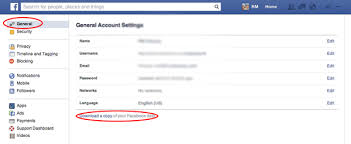If you’re ready to jump ship from Facebook and find out how you can delete your Facebook account…. here’s what you need to know.
Facebook is one of the world’s largest social networking platforms around, and while it can be a great place for connecting with loved ones, it’s also been faced with a heap of security and privacy issues as of late. If you no longer feel safe having so much data on Facebook and want out for good by learning how you can delete your Facebook account, here’s a quick step-by-step guide on how to delete your account using an Android device.
Step 1 — Download a copy of your information
Before you up and follow the steps on how you can delete your Facebook account, you’ll want to first make sure you download a copy of your data. This will allow you to keep an offline record of as much (or as little) of your Facebook information as you want before finding out how you can delete your Facebook account. This info is gone once your account is deleted, so even if you don’t think you need to keep it right now, it’s still a good idea to save a copy anyway just in case.
- Open the Facebook app.
- Tap the three lines towards the right of the top navigation bar.
- Scroll down and tap Settings & Privacy.
- Tap Settings from the expanded menu.
- Scroll down and tap Download Your Information.
- Deselect any info you don’t want to be saved (everything is checked by default).
- Tap the Create File button at the bottom of the page.
Once your copy is ready, Facebook will send you an email letting you know. From there, head back to this section of the app and you’ll be able to download it and then use it however you see fit.
Step 2 — How you can delete your Facebook account
With your account info downloaded, it’s now time for you to learn how you can delete your Facebook account permanently. Let’s do this.
- Open the Facebook app.
- Tap the three lines towards the right of the top navigation bar.
- Scroll down and tap Settings & Privacy.
- Tap Settings from the expanded menu.
- Scroll down and tap Account Ownership and Control.
- Tap Deactivation and Deletion.
- Select Delete Accountand tap Continue to Account Deletion.
- Tap Delete Account.
There you have it. This is how to delete your Facebook account.
Step 3 — Delete or disable the app from your phone
And, finally, the moment we’ve all been waiting for — getting the Facebook app off of your phone!
If you installed Facebook on your phone, you can just delete it, since you have learned how you can delete your Facebook account and have probably deleted it. However, if it came pre-installed, you’ll need to go into your phone’s settings and disable the app.
How you can delete your Facebook account app /disable the Facebook app
If you’re able to delete the Facebook app, here’s what the process looks like.
- Find the Facebook app in your app drawer.
- Hold down on it and drag it up to the Uninstall
- Let go of the app.
- Tap OK.
With all of that done, you’ve officially severed ties with Facebook, because this guide has successfully taught you how you can delete your Facebook account. Here’s to rest a little easier at night knowing your privacy is now that much safer.